Raspberry Pi
Overview
Clea OS can be built and run on the Raspberry Pi 4 and 5.
The RaspberryPi image depends on the external layer meta-raspberrypi.
Features provided by meta-raspberrypi
Supported boards
At the time of writing, the official layer supports the following boards:
| MACHINE | Board name |
|---|---|
| raspberrypi | RaspberryPi |
| raspberrypi2 | RaspberryPi 2 |
| raspberrypi3 | RaspberryPi 3 in 32 bits mode |
| raspberrypi3-64 | RaspberryPi 3 in 64 bits mode |
| raspberrypi4 | RaspberryPi 4 in 32 bits mode |
| raspberrypi4-64 | RaspberryPi 4 in 64 bits mode |
| raspberrypi-cm | RaspberryPi Compute Module (CM1) |
| raspberrypi-cm3 | RaspberryPi Compute Module 3 (CM3) |
| raspberrypi0 | RaspberryPi Zero |
| raspberrypi0-wifi | RaspberryPi Zero WiFi |
| raspberrypi0-2w | RaspberryPi0 2 Wifi in 32 bits mode |
| raspberrypi0-2w-64 | RaspberryPi0 2 Wifi in 64 bits mode |
| raspberrypi5 | RaspberryPi 5 |
Clea OS supports the machines raspberrypi4-64 and raspberrypi5.
Layer structure
| Directory | Description |
|---|---|
docs/ | Some documentation |
recipes-bsp/ |
|
recipes-kernel/ | Recipes for linux kernel (Clea OS currently runs on kernel 6.6) |
recipes-connectivity/ |
|
recipes-core/ |
|
recipes-devtools/ |
|
recipes-graphics/ | Mainly sets up the VC4 graphics driver for Broadcom GPUs |
recipes-multimedia/ |
|
recipes-sato/ | Sets up sato |
wic/ | WKS file (overridden by Clea OS) |
Clea OS on the Raspberry Pi
To run Clea OS on a Raspberry Pi, you can either download a pre-compiled image or build the entire operating system from source code to apply the changes you need.
Download pre-compiled image
Clea OS Release
You can download a pre-build image of Clea OS for Raspberry Pi following the Release page.
To run it in your Raspberry Pi you can flash the .wic image to a microSD card using dd or bmaptool as reported on the Installation page.
Raspberry Pi Imager
Clea OS has also been released on Raspberry Pi Imager, the official Raspberry Pi operating system installation tool.
You can install the latest available version for Raspberry Pi 4 directly onto a microSD card by searching for it in the Other specific-purpose OS section.
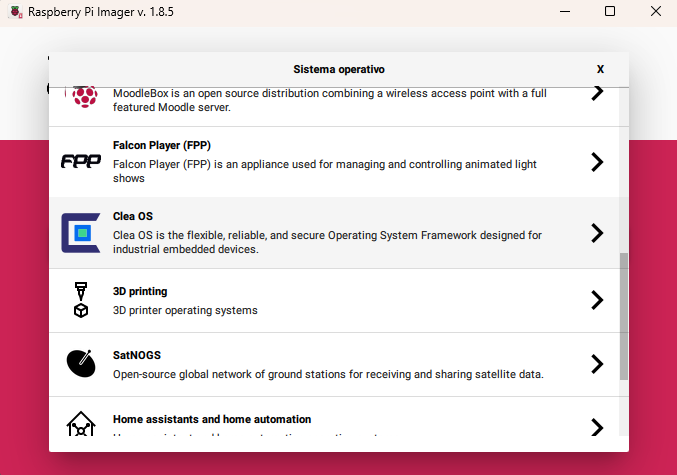
Building Clea OS for Raspberry Pi from source
Building Clea OS for the Raspberry Pi 4 and 5 works the same as for the other boards. Follow the instructions provided on Build Clea OS or on the seco-manifest.
Running
On both RPI boards, the debug UART is enabled by default.
| Board | Connector | Linux device |
|---|---|---|
| RPI 4 | GPIO 14/15 | /dev/ttyAMA0 |
| RPI 5 | New dedicated debug UART connector | /dev/ttyAMA10 |
You can use the official Raspberry Pi Debug Probe to connect these pins to the PC.
To run it:
- flash the wic image to a micro-SD card using
ddorbmaptoolas reported on the Installation page; - connect the debug probe;
- connect a monitor and keyboard (optionally);
- insert the microSD and power on the board.
Bootloader
The RaspberryPi boards have their own bootloader, so U-boot is not required.
In Clea OS U-boot is always enabled because it handles the boot logic.
The bootloader expects to find the following files in the first FAT32 partition of the SD card.
| File | Description |
|---|---|
bootcode.bin | binary blob of the second-stage bootloader (only on RaspberryPi versions < 4) |
start*.elf, fixup*.dat | firmware binary blobs and data |
*.dtb, overlays/*.dtbo | device tree blobs |
kernel*.img | various kernel/bootloader image files, used for the different Raspberry Pi models |
cmdline.txt | kernel command line passed in to the kernel when it boots (the Clea OS boot overrides this value) |
config.txt | RaspberryPi configuration parameters |
The bootloader is comprised of two stages: the first stage resides in the SoC, the second:
- for the RaspberryPi 4 resides in an SPI EEPROM and can be updated using dedicated utilities;
- for the previous models, it resides in the file bootcode.bin in the boot partition.
Clea online services on Raspberry Pi
If you are using Clea OS on a Raspberry Pi, you already have everything you need to connect to the Clea cloud and remotely manage your data and devices. Simply follow the instructions on the Connect to Clea Cloud page to configure your device.
The Raspberry Pi website also provides instructions on connecting to Clea using Raspberry Pi OS and the available debian packages released.